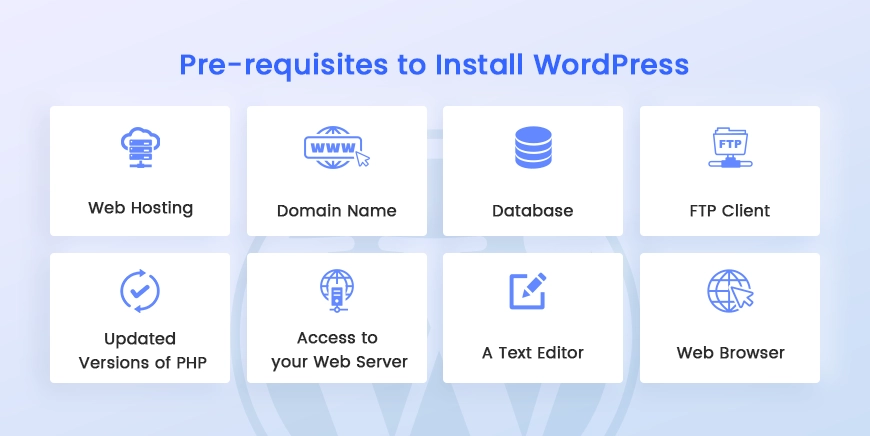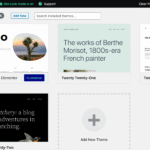Absolutely! Here’s a complete, beginner-friendly, SEO-optimized blog article titled:
🌐 How Do I Install WordPress? (Step-by-Step Guide for Beginners – 2025)
Whether you’re launching a blog, business website, or online store, WordPress is the best platform to get started. The best part? You don’t need to be a developer to install WordPress.
This step-by-step guide will help you learn how to install WordPress in multiple ways — with or without coding — so you can start building your dream website today!
✅ What You Need Before Installing WordPress
To get started, you’ll need:
- 🏠 A domain name (e.g., yoursite.com)
- 💻 A web hosting plan (e.g., from Hostinger, Bluehost, SiteGround)
- 📧 Access to your hosting account or cPanel
🚀 Method 1: One-Click WordPress Installation (Recommended)
Most hosting providers offer 1-click WordPress installation with tools like Softaculous or QuickInstall.
🛠 Steps:
- Log in to your hosting account
- Go to cPanel → Softaculous App Installer
- Click on WordPress
- Click Install Now
- Fill in the details:
- Choose your domain
- Set site name, admin username & password
- Click Install
🎉 Done! You’ll get a link like:https://yourdomain.com/wp-admin to log in.
📸 Image Tip: Show cPanel WordPress install screen
🧑💻 Method 2: Manual WordPress Installation (Advanced)
Prefer full control? You can install WordPress manually.
Step 1: Download WordPress
Go to wordpress.org and download the latest version.
Step 2: Upload to Your Hosting
Use File Manager in cPanel or FTP (like FileZilla) to upload the .zip file to the /public_html/ directory. Extract it there.
Step 3: Create a Database
In cPanel:
- Go to MySQL Databases
- Create a new database and user
- Assign full privileges to that user
Step 4: Run WordPress Installer
Go to https://yourdomain.com — WordPress setup will start.
- Select language
- Enter database details
- Create admin login
- Click Install WordPress
🎉 You’re done! Log in at /wp-admin.
📦 Method 3: Local WordPress Installation (For Testing/Development)
Want to build your site offline before launching? Use tools like:
- Local by Flywheel
- XAMPP
- MAMP
Ideal for developers or testers who want to work offline.
✅ After Installing WordPress – What’s Next?
- Log in: Go to
yourdomain.com/wp-admin - Install a theme (Appearance → Themes)
- Install essential plugins (SEO, security, backup)
- Set up pages (Home, About, Contact, Blog)
- Configure Settings → General & Permalinks
⚠️ Common Mistakes to Avoid
❌ Using “admin” as your username
❌ Skipping the backup plan
❌ Ignoring SSL (your site should use HTTPS)
❌ Installing too many plugins
❌ Not updating themes/plugins regularly
🔍 Summary: 3 Easy Ways to Install WordPress
| Method | Best For | Skill Level |
|---|---|---|
| 1-Click via Hosting | Beginners | Easy |
| Manual via FTP & cPanel | Developers | Medium |
| Local Installation | Offline development | Medium |
🛠 Need Help Installing WordPress?
We offer complete setup services — from domain + hosting + WordPress install to theme customization and plugin setup.
📞 Call/WhatsApp: +91-9818039953
🌐 Visit: www.WordPressFreelancer.in
📍 Serving: Noida, Delhi, Gurgaon & Pan India
🔍 Suggested SEO Keywords:
how to install WordPress, install WordPress cPanel, WordPress setup guide, install WordPress on localhost, one-click WordPress install, beginner WordPress installation, WordPress installation India, WordPress developer Noida