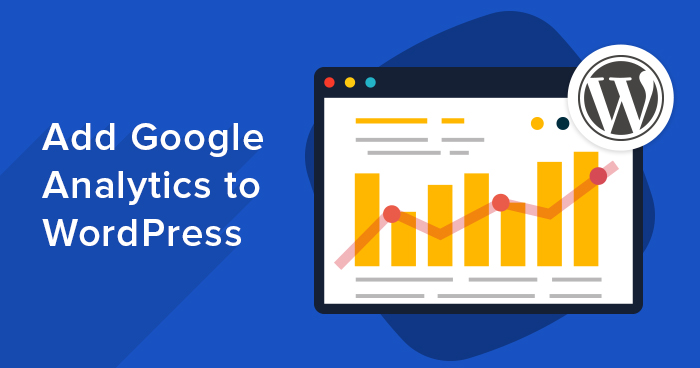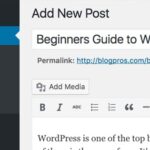Sure! Here’s a detailed, beginner-friendly, SEO-optimized article titled “How Do I Add Google Analytics to WordPress?”, perfect for your website or blog. It includes instructions for both plugin-based and manual methods, along with image placement suggestions.
📊 How Do I Add Google Analytics to WordPress? (Step-by-Step Guide)
If you want to grow your website, you need to understand your visitors. That’s where Google Analytics comes in. It helps you track website traffic, popular pages, bounce rates, user behavior, and more — all for free!
In this guide, you’ll learn how to easily add Google Analytics to your WordPress site using two methods:
- 🧩 Using a Plugin (Recommended for Beginners)
- 💻 Manual Method (For Advanced Users)
✅ Prerequisites
Before you begin:
- You need a Google Account
- A live WordPress website
- Admin access to your WordPress dashboard
🛠️ Step 1: Create a Google Analytics Account
- Go to https://analytics.google.com
- Click Start measuring
- Enter your account and website name
- Choose Web as your platform
- Enter your website URL
- Accept terms and finish setup
📸 Image Tip: Show the “Start Measuring” screen and the web property creation form.
🎯 After setup, you’ll get a Measurement ID (G-XXXXXXXXXX) or a tracking script.
🔌 Method 1: Add Google Analytics Using a Plugin (Beginner-Friendly)
The easiest way is by using a WordPress plugin like Site Kit by Google or MonsterInsights.
🔹 Option A: Using Site Kit by Google (Official Plugin)
- Go to your WordPress Dashboard → Plugins > Add New
- Search for Site Kit by Google
- Install and Activate
- Click Start Setup
- Sign in with your Google Account
- Grant necessary permissions
- Connect your Google Analytics account
📸 Image Tip: Show the plugin search, install, and Site Kit dashboard
🎉 Done! Site Kit automatically connects your Analytics and shows data inside WordPress.
🔹 Option B: Using MonsterInsights
- Go to Plugins > Add New
- Search for MonsterInsights
- Install and Activate
- Follow the setup wizard
- Connect to your Google Analytics account
🧠 Note: MonsterInsights also offers enhanced tracking for eCommerce, downloads, etc.
💻 Method 2: Add Google Analytics Manually (No Plugin)
If you don’t want to use a plugin, you can manually add the tracking code.
🔹 Step 1: Copy Your Tracking Code
- Go to Google Analytics Admin
- Navigate to Admin > Data Streams > Web
- Click your website → Copy the Global Site Tag (gtag.js) code
📸 Image Tip: Screenshot of the gtag.js code block
🔹 Step 2: Add Code to WordPress
You can add this code to your theme’s header.php file:
- In your WordPress Dashboard → Appearance > Theme File Editor
- Open
header.php - Paste the Analytics code just before the closing
</head>tag - Save changes
<!-- Global site tag (gtag.js) - Google Analytics -->
<script async src="https://www.googletagmanager.com/gtag/js?id=G-XXXXXXX"></script>
<script>
window.dataLayer = window.dataLayer || [];
function gtag(){dataLayer.push(arguments);}
gtag('js', new Date());
gtag('config', 'G-XXXXXXX');
</script>
⚠️ Warning: If your theme updates, it may overwrite changes. Use a child theme or a header injection plugin like Insert Headers and Footers.
📈 How to View Your Analytics Data
- Go to https://analytics.google.com
- Choose your site property
- View real-time, traffic, acquisition, and behavior reports
📸 Image Tip: Show Google Analytics dashboard with active traffic
✅ Final Tips
- Don’t use multiple methods together (e.g., plugin + manual) — it can cause double tracking
- Allow 24–48 hours for full data to appear
- Use Site Kit if you want simple dashboard stats inside WordPress
- For deep analysis, explore Google Analytics 4 (GA4) reports
🙌 Wrapping Up
Adding Google Analytics to your WordPress site is one of the smartest decisions you can make to grow your traffic, track engagement, and optimize performance. Whether you choose the plugin route or go manual, tracking your users will unlock powerful insights for your business or blog.
Need help setting it up or want us to manage your tracking?
👉 Contact us at WordPressFreelancer.in or call +91-9818039953
Use a plugin like MonsterInsights or manually add the tracking code to your theme’s header.